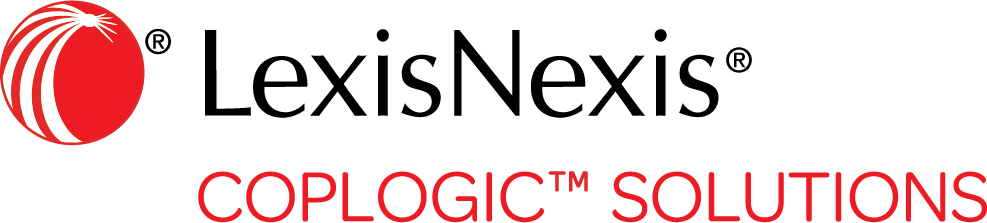Add a Queue
You can add a new queue to display a subset of your reports. For instance, you may want to set up queues to reflect only your rejected reports or only reports filed on a particular form.
Procedure:
-
In the left hand navigation panel, click .
-
Enter the Queue Name and Display Name.

Display Name is the name that will appear on your queue page. - Select the appropriate Queue Inbox from the drop-down list.
-
Enter the Queue Name and Display Name.
- Click Add/Remove Agencies to add agency information associated with the queue.
-
Specify forms that should be associated with the new queue.
- Click Add Forms and select the desired forms from the list in the dialog box.
- Click Save to save your form selections.

-
Specify the columns that should be displayed in the new queue.
- In the Non-Selected section, scroll through the Search Column Name list until you find the name of a column you want to be displayed in the new queue.
-
Click to select the column name and then click Add. The column name appears in the Selected section.


TIP: To quickly locate an item in the drop-down list, press Ctrl and F simultaneously. In the Find dialog box, begin typing the name of the item you are looking for. For instance, if you type alco...
, the system will automatically find items in the list withalco...
in the name.
-
Click Save to add the new queue to your queue list.