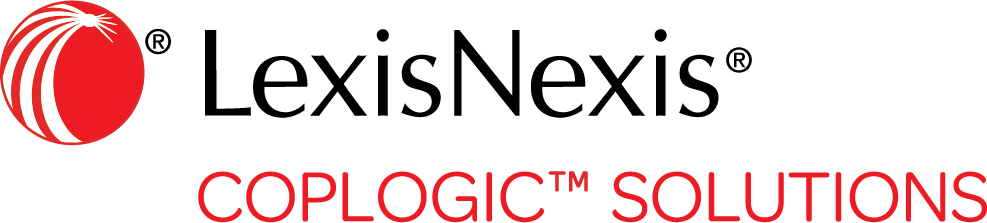How to Use This Help System
The way this help system displays depends on your browser version and settings.
The following tips apply to most browsers.
Browser Appearance
The help system may open in a new tab in the same browser window, or it may open in a separate browser window.
- If Help opens in a new browser tab, you can switch back and forth between Help and the other web page by clicking their respective tabs.
- If Help opens in a separate browser window, it may appear full screen on top of the other browser window. You can switch back and forth by simultaneously pressing the Alt and Tab keys.
Table of Contents
The Home page displays an abridged (collapsed) Table of Contents. To see an expanded Table of Contents, click any chapter heading.
Searching
To search for a specific topic, enter your search text in the Search field. As you type, the system presents a list of topics containing text that matches your text string. You can click a topic from the list, or continue typing in the Search field and then click the Search icon.

Search results are displayed on a new page. You can return to the previous page by clicking your browser's back button.

Printing
To print a topic or save it as a PDF, click the printer icon.