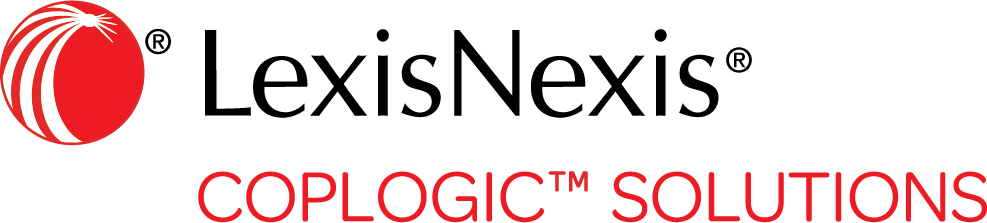The Left Menu
The left menu (also sometimes referred to as the navigation panel) contains menu items that help you quickly access your Dashboard or initiate various tasks such as creating a new report, searching for a report, and so on.
Depending on your agency set up and user permissions, the left menu may also contain sections for viewing/managing analytics, managing your queues, and/or performing basic administration tasks such as managing court calendar settings, form numbers, and violation codes.
Collapsing the Left Menu
You can collapse the left menu by clicking the minimize icon in the left side of the upper pane. This will give you a larger working space on the screen. Click the icon again to expand the left menu.

Expanding/collapsing drop-down lists
Some items in the left menu contain drop-down lists. To expand a list, click the down arrow located next to the list heading. To collapse a list, click the up arrow.
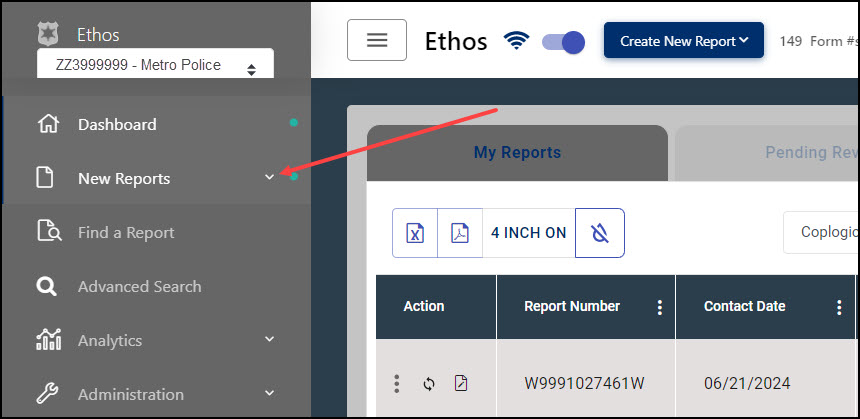
Left Menu Descriptions
The following table provides brief descriptions of the items in the left menu.
| Item | Description | ||
|---|---|---|---|
| Dashboard | This item allows you to quickly return to your queue view. | ||
| New Reports | This item allows you to create a new report. | ||
| Find a Report | This item allows you to search for any existing report regardless of user. | ||
| Analytics |
|
||
| Administration | Allows users with appropriate permissions to perform tasks such as managing court calendar settings, form numbers, and violation codes.
|
||
| Queue Management | Allows users with appropriate permissions to add new report queues as well as edit various aspects of your existing queues. |