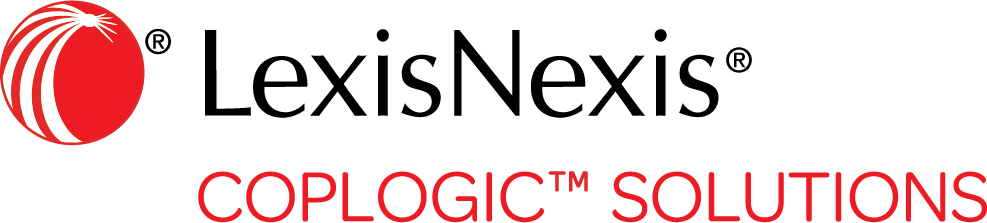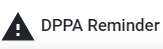The Top Menu
The top menu of the Coplogic™ Ethos user interface contains informational data and icons that help you quickly access various features.
The top menu remains visible throughout all sections of the Ethos application.
To access a feature or module, click the desired icon. If the icon contains a drop-down list, click the desired item on the list.
| Icons appearing in the top menu may change depending on which module and task you are working on. Static Icons appear on every page, no matter where you are in the application. Create A New Report Form Icons are additional icons that appear when you are viewing a report form. |
Static Icons
The following table provides brief descriptions of the static icons that appear in the top menu.

| Icon | Label | Description | ||
|---|---|---|---|---|
|
|
Minimize Navigation | This icon allows you to collapse the left pane so you can maximize the working area in the main pane. You can also lock the left pane in the collapsed state. | ||


|
Connection Status | This icon reflects the status of your connection to the internet. To work offline in Ethos, click the slider bar. | ||
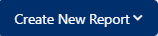
|
Create New Report | This icon allows you to create a new report by clicking the down arrow and selecting the appropriate form from the drop-down list. | ||
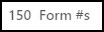
|
Number of Forms | This icon reflects the total number of downloaded form numbers that are available for a user when the users ethos application is offline. Each user has certain
number of forms they can create when they are in ethos while offline and unable to go online. Each user will be issued a set number of form numbers that will regenerate
as they are used when the user is online. When a users ethos application is offline new form numbers will not be regenerated. When ethos is in the offline mode, as the user utilizes the available form numbers, the user will see the number that is displayed go down. Once the user goes back online and reconnects to the ethos portal the available form numbers will regenerate and can be used when the users is back offline.
|
||
|
|
DPPA (Driver’s Privacy Protection Act) Reminder | This Icon appears when a user is viewing a section of Ethos website which may include personal information obtained from a state DMV (Department of Motor Vehicles). Such data is governed by the Federal Driver's Privacy Protection Act and related state laws. The user agrees to use this section of the website only in connection with carrying out the agency's official functions. | ||
|
|
Show Search Data | This icon allows you to pull Person and Vehicle data from driver licenses and vehicle registrations that have been scanned/uploaded into Coplogic™ Ethos Mobile using Ethos or another method. | ||
|
|
Day/Night Mode | This icon allows you to change the background color from light to dark and vice versa so it is easier to read in bright or dim lighting. | ||
|
|
Quick Shortcuts | This icon provides quick access to various features and modules such as the following:
For more information, see Quick Shortcuts Panel. |
||
|
|
User Settings | This icon allows you to do the following:
|
Create A New Report Form Icons
When you are viewing a report form, several additional icons appear in the top right hand corner window.

| Icon | Label | Description |
|---|---|---|
|
|
Save Preset Form | This icon allows you to save a form as a preset template that you can use to quickly create a similar form. For more information, see Save a Report as a Preset Form. |
|
|
Overlay Preset on Form | This icon allows you to use a previously-created preset template to help you quickly create a similar report. |
|
|
Mute/Unmute Microphone | This icon allows you to mute or unmute your microphone. (Ethos allows you to use voice dictation to record the narrative portion of a crash report.) |
|
|
This icon allows you to print or preview a form. | |
|
|
Show Search Data | This icon allows you to pull Person and Vehicle data from driver licenses and vehicle registrations that have been scanned/uploaded into Ethos Mobile using Ethos or another method. |
|
|
Day/Night Mode | This icon allows you to change the background color from light to dark and vice versa so it is easier to read in bright or dim lighting. |
|
|
Exit Form | This icon allows you to exit a report form you have been working on. |