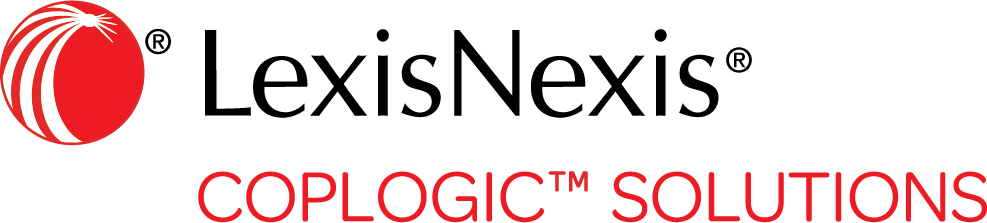User Administration
Within the Ethos portal users with admin permissions can add new users, edit user names and contact info, reset the user's password, change user settings such as roles and permissions, and disable/enable the user's system access.
Procedure
-
In the left pane, expand the Administration tab and select User Administration from the list.
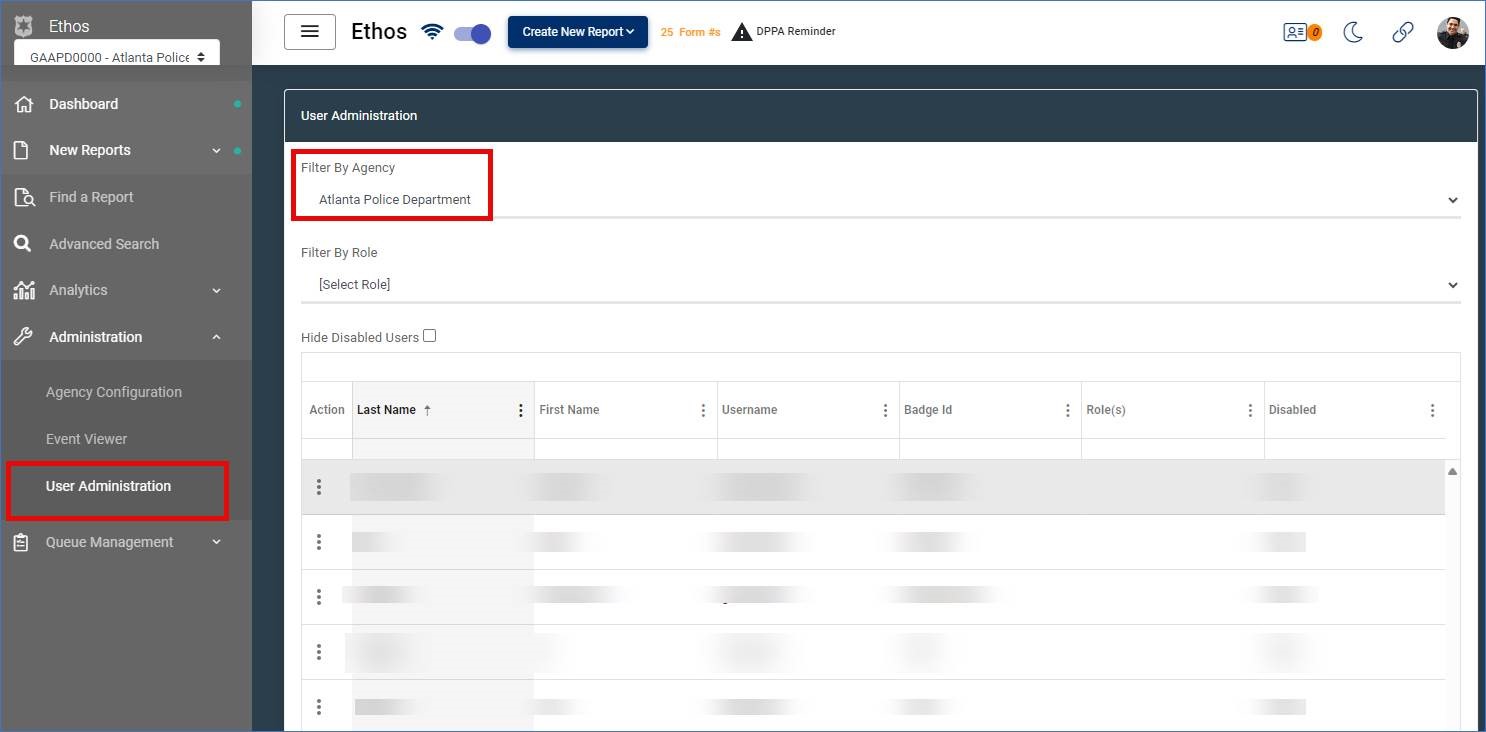
The User Administration page appears, showing the list of users assigned to the agency. -
Select one of the following options:
View or edit a user profile - Click the ellipsis
 to the left the users name you want to edit.
to the left the users name you want to edit.
- To help you quickly locate a user on the list, you can filter the list by agency or role.
- You can sort the user list by clicking the up and down arrows in a column header. Click one time to order the list in descending order, and click again to order in ascending order.
- Select the action (Edit, Disable, Reset Password, Copy User).
- Enter your changes.

Copy User allows you to quickly create a new user account with the same roles, permissions, and agencies as the one being copied. - Click Save.

If disabling a user account or resetting a password, click Yes to confirm the action.
- Click the ellipsis