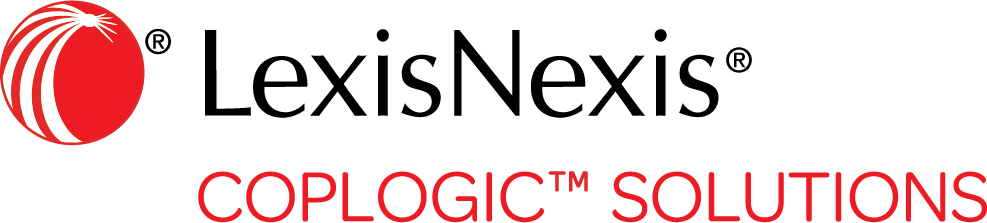Scan Driver License and Vehicle Registration Barcodes
Coplogic™ Ethos Mobile includes a built-in barcode scanner that allows you to use your mobile or tablet camera to scan in data from a DL (driver license) or vehicle VIN (vehicle identification number) barcode. You can also use the barcode reader to upload a barcode image that resides on your computer. You can then pull the relevant data into a report to quickly populate fields with person and vehicle data.
Procedure
-
In the Ethos Mobile Select the barcode icon in the top right corner of the app.
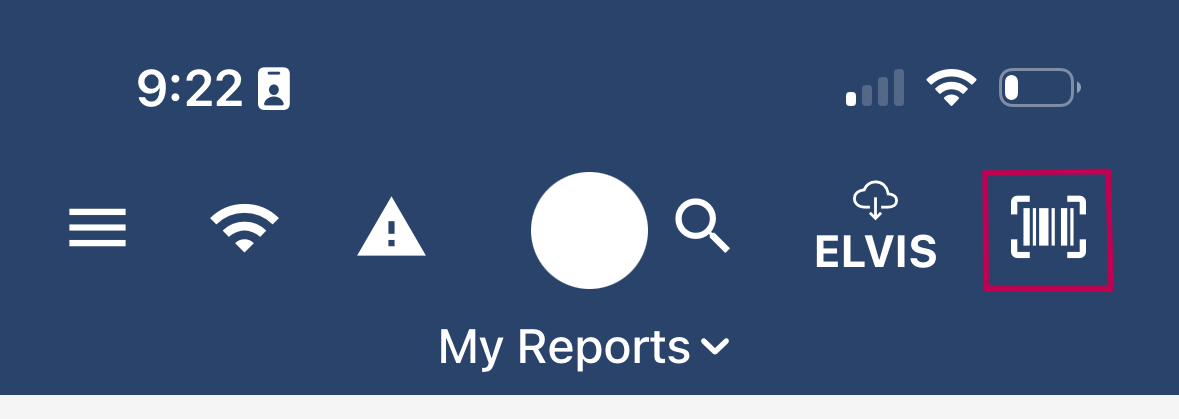
-
On the Mobile Connect screen select the icon for either Person or Vehicle information based on the kind of barcode
you want to scan.

The Ethos Mobile barcode reader opens, along with your devices camera. - Next, scan the barcode.
- You will then see the Person or vehicle information populate in the Ethos Mobile after about a minute you will also be able to access the information in the Coplogic™ Ethos web portal.