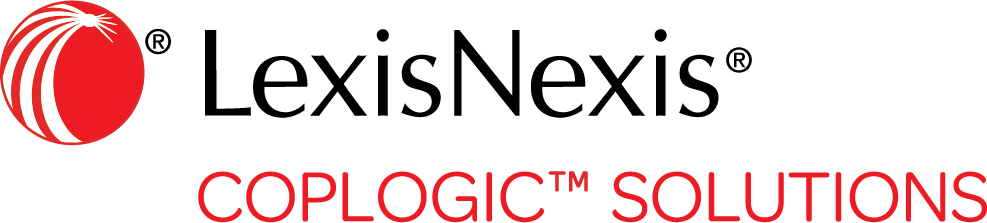Pull Data from NCIC
You can quickly populate a crash report by pulling data from the NCIC (National Crime Information Center).
|
Procedure:
- Run the plate and driver license in the NCIC client.
-
With the pertinent crash report open in Ethos, click the NCIC icon in the top menu
bar.
 The Search Data panel slides out from the right side of the page.
The Search Data panel slides out from the right side of the page.

- Multiple responses may be displayed in the NCIC result set.
- Only items that have the car icon or the female/male icons can be dragged out of the NCIC window.
- Icons have an
x
on them cannot be transferred. - Always drag plate information before person information.
-
Use one of the following options to export third party data to the form:
- Select the row with the data you want to auto populate the form with, and click Add to Form.
- Drag the data from the NCIC result set into the respective fields on the form.
- Double-click the car icon corresponding to the vehicle information to be exported.

You can change the auto-populated data by clicking in the desired field and typing in the new information. - After exporting the NCIC information to the appropriate sections on the form, click the X in the top right of the Search Data panel to close it.