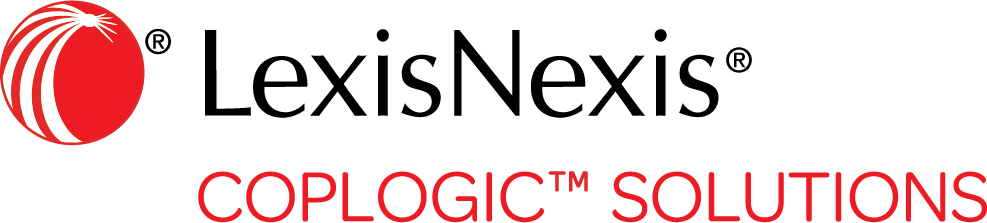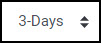Report Queues
Your Coplogic™ Ethos dashboard contains lists of reports arranged in queues.
| This document often uses the terms report and report form to mean incident reports, citations, warnings, tow forms, driver exchanges, and so on. |
Queue Basics
Queues are set up according to your agency's specifications - the types of queues available to you, the report types and fields reflected in each queue, and so on.
You may have only have one queue or multiple queues. For instance, you might have different queues for open citations, open crash reports, issued citations, submitted crash reports, as well as others. Your agency specifies which queue is considered your Dashboard (your default queue) - it will always be the one you see when you sign into Ethos, or when you go to your Dashboard from any other section in Ethos.
You can see a different queue by selecting the category and queue type.
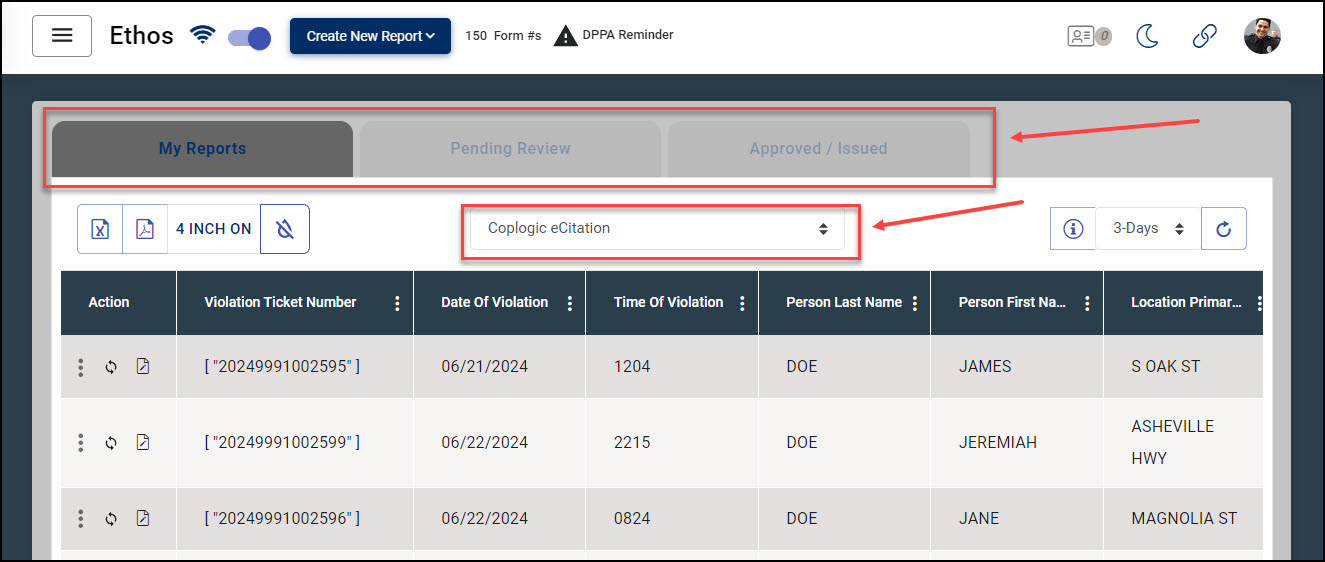
Queue Icons
Icons beneath the queue tabs provide functionality for the queue list.
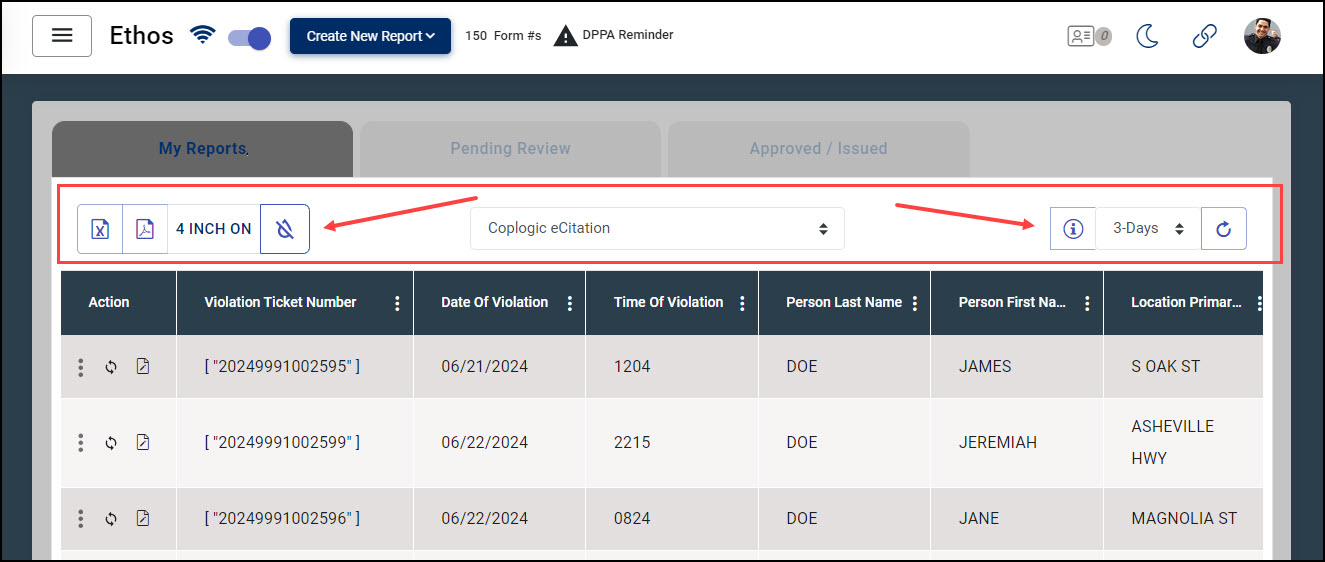
The following table describes the icons you will see on the queue lists.
| Icon | Label | Description |
|---|---|---|

|
Export Excel | Allows you to export a queue list in spreadsheet format. |

|
Export PDF | Allows you to export a queue list as a PDF. |
|
|
Reflects printer type and status and allows you to print the queue list. This icon may vary depending on your printer setup. | |


|
Enable/Disable Color Coding | Highlights reports on the queue list using a different color for each status. See also View
Legend and Status. The following example depicts color coding for a rejected report. 
|

|
View Legend | Displays a drop-down legend reflecting the status associated with each color when Color Coding is enabled. See Enable/Disable Color Coding. |
|
|
LookBack | Allows you to filter the queue by age of the report. Click the Up/Down arrows and select the appropriate LookBack range. |
|
|
Refresh Queue | Re-syncs with the server so you are viewing the most current information. |
Action Icons
The Action column in a queue contains icons that allow you to take action on a report, re-sync with the server, or view the report status.
| Icon | Label | Description | ||
|---|---|---|---|---|
|
|
Vertical ellipsis | Click the icon and then select the desired action from the drop-down list. Actions may include editing, cloning, printing, submitting, reviewing, releasing from review, voiding, deleting, reviewing the audit trail, and so on. Your available actions depend on your user permissions as well as the type of report and its status. |
||
|
|
Refresh | Click the icon to reload the most current information for that report. | ||
|
|
Status | Hover over the icon to see a pop-up label indicating the current status of the report. Report statuses are defined by your agency and may include Draft, In Progress, In Review, Approved, Rejected, Issued, and/or others.
|
Filter a Queue
You can filter your queues by column header to make it easier to find a particular report.
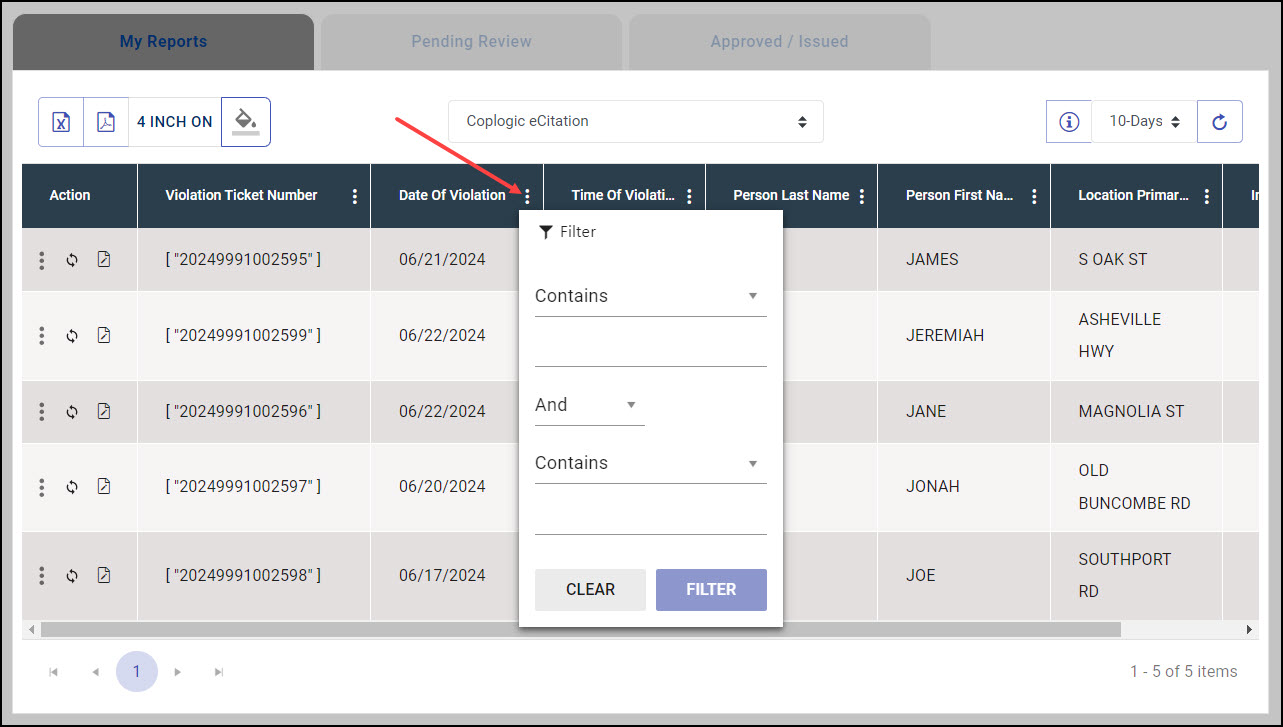
- To filter a queue, click the ellipsis next to a column name. Enter your criteria and click Filter.
- To sort a queue, click a column name. Ethos rearranges the entire queue list according to that column name. Click one time to sort the list in ascending order, and click again to sort in descending order.