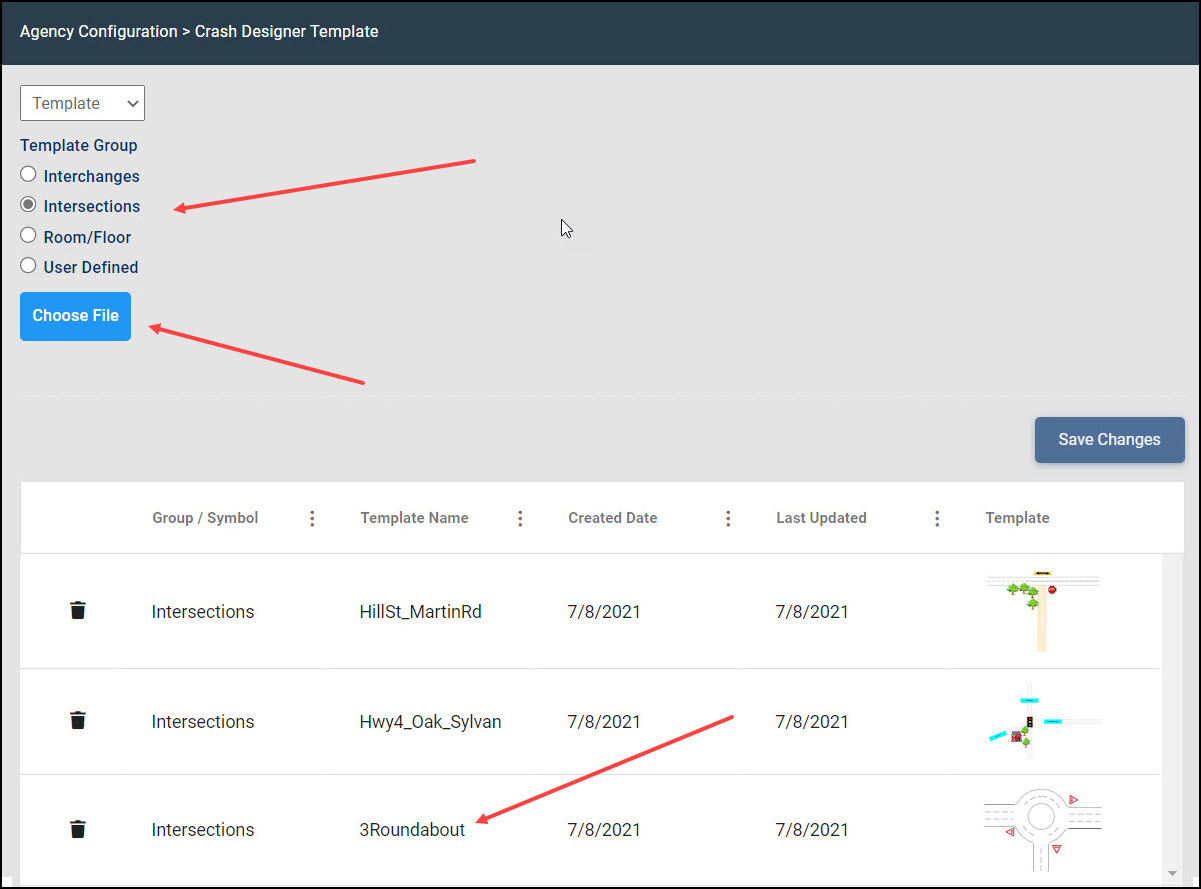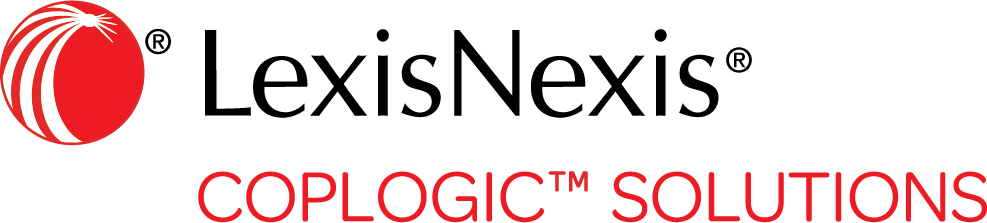Crash Designer Templates
Coplogic™ Ethos allows users with the appropriate permissions to import a LexisNexis® Crash Designer diagram into Ethos to be used as a template for similar accident scenarios.
By establishing fixed objects in the template such as intersection layout, road type, road signs, and traffic signals, a responding officer can use the template as the basis for a crash diagram for a similar accident at that location. The officer will only need to add objects to the diagram that are specific to the crash being investigated (involved vehicles and other contributing or affected elements like pedestrians or animals). Using a template allows the responding officer to more quickly develop a diagram to attach to the crash report.
| If you have already created and saved a crash diagram that you want to use as your template, you can skip steps 1-4 in the following procedure. |
- In Crash Designer, create the diagram or symbol image you want to save and export as a template.
-
Click the Export as Image icon on the Crash Designer Action toolbar.

-
Name the file and click OK.
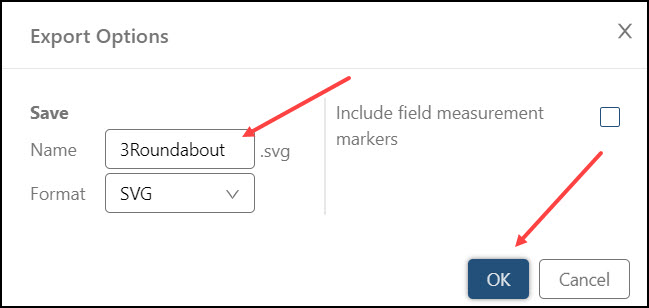 The file is saved to the Downloads folder on your computer.
The file is saved to the Downloads folder on your computer. - Exit out of Crash Designer.
- In the left hand navigation panel in Ethos, select .
- Select Crash Designer Templates.
- On the Crash Designer Template page, select the Template Group or Symbol Type where you want to place the imported image. (To see the list of available Symbol Types, click the down arrow in the Template field and select Symbol.)
- Click Choose File and navigate to where you have stored the image file on your computer.
- If the file already exists in Ethos and you are importing an update, specify if you want to replace all content in the current file with the new one or if you want to load only the new and unique content.
-
Click Continue.
The new template file is loaded into your agency's repository in the Ethos database.