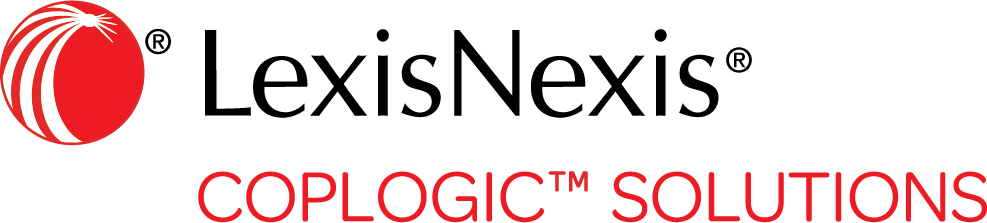Roles
User roles determine the permissions users have and what tasks they can perform in Coplogic™ Ethos.
For example, users assigned to a role of Officer
may only be able to create reports and view/edit their own reports, while users assigned to the Supervisor
role may be
able to also view reports created by other users, and to approve or reject reports.
The following procedure describes how users with the appropriate permissions can create and manage the agency's user roles, including editing the role details, controlling which users are associated with a role, and deleting a role. They can also copy (clone) an existing role to make the process of creating a new role easier.
Procedure
- In the left hand navigation panel, select .
-
On the Agency Configuration page, select Roles.
The Role Management page appears, showing the list of roles set up for your agency.

Depending on your connection speed and other variables, the list may take a minute or two to load. 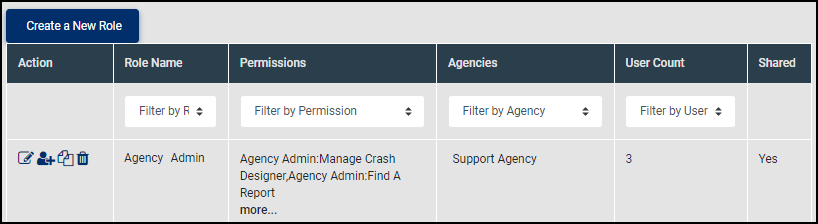
-
Select one of the following options:
To create a new role - Click Create a New Role.
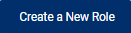
- Specify the role details and click Next.
- Specify the agencies the role applies to and click Next.
- Click the plus symbol next to a category label and select the appropriate permissions you want associated with the new role.
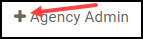
- Click Save at the bottom of the page to lock in your data.
To edit a role - In the Actions column next to the role you want to edit, select the Edit Role icon.
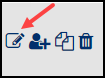
- Make the desired changes.
- Click Save at the bottom of the page to lock in your changes.
To edit users associated with a role - In the Actions column next to the role you want to edit, select the Edit Role Users icon.
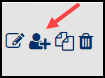
- Select the check box next to the user name.
- Click Change Status and assign/unassign the user.
- Click Save at the bottom of the page to lock in your changes.

To apply changes to all users associated with a role, select the check box in the top row of the grid (to the left of User Name). Next, click Bulk Status Change and assign/unassign the users from the role. To copy or clone a role - In the Actions column next to the role you want to edit, select the Copy/Clone Role icon.
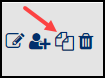
- Specify the details for the new role and click Next.
- Specify the agencies the role applies to and click Next.
- Specify the permissions associated with the role.
- Click Save at the bottom of the page to lock in your changes.
To delete a role - In the Actions column next to the role you want to edit, select the Delete icon.
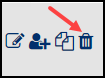
- Click OK to confirm the deletion.
- Click Create a New Role.