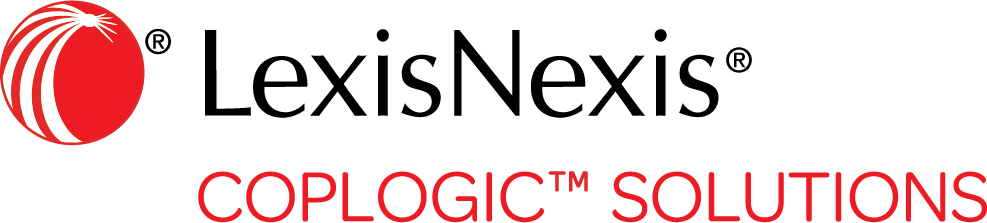Form Number Manger
Users with Admin permissions can manage how forms are numbered. You can add each form number individually or load them from a spreadsheet.
-
From the left menu, select .
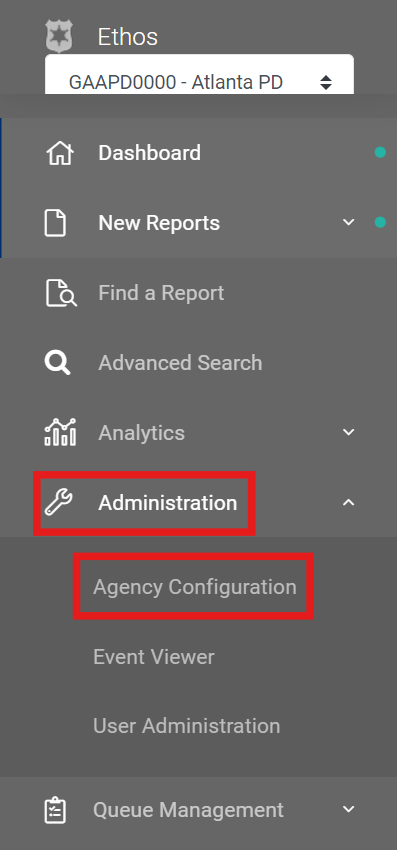
-
On the Agency Configuration page, select Form Number Manager.
The Form Number Manager page appears. If any form number records have already been created, they are displayed in a list.
-
Select one of the following options.
Manually add a new form number record - Click the Plus icon.

Coplogic™ Ethos creates a new entry on the Form Number List.

If entries already exist, the new entry will be at the end of the list. - Enter data for Source Type, Number Type, Prefix, Number, and Suffix, and indicate if the number should be infinite.
- Click the Save icon to save the entry. Alternatively, click the X icon to delete the entry.
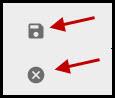
Load form number records using a spreadsheet - Click the Download CSV Template icon.

Ethos downloads a spreadsheet template to your computer. The template typically displays in the bottom left-hand corner of your screen, but this may vary depending on your browser and settings.
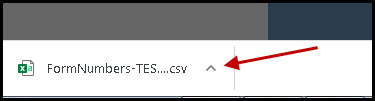
- Click the template to open it in your spreadsheet application.
- Fill in data in each column for each form number.
- Name the spreadsheet and save it to your computer.
- In Ethos, click the Import Report Numbers icon.

- Navigate to the saved file on your computer and click Open to upload it toEthos.
- To see the imported form number records, click the Refresh icon

Edit a form number record - Locate the item in the list of existing records.
- Make your changes.
- Click Save.
Export report number list to Microsoft Excel - Click the Export Excel icon.

Ethos downloads the code list as an Excel file. The file typically displays in the bottom left-hand corner of your screen, but this may vary depending on your browser and settings.
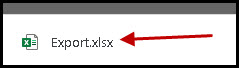
- Click the file to open it.
Export report number list to PDF - Click the Export PDF icon.

Ethos downloads the code list as PDF. The file typically displays in the bottom left-hand corner of your screen, but this may vary depending on your browser and settings.
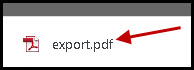
- Click the file to open it.
- Click the Plus icon.