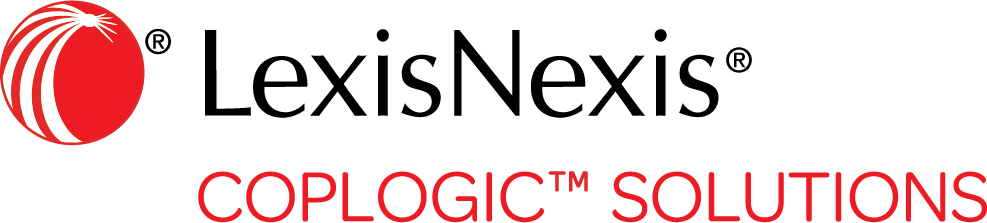Printer Settings
You can print reports and citations on a printer connected to your mobile device using Bluetooth® short-range wireless technology.
Before you begin
Be sure Bluetooth is enabled on your mobile device.
| Device OS | Location |
|---|---|
| iOS | Settings > Bluetooth |
| Android | Settings > Connections > Bluetooth |
Procedure
- Sign into Coplogic™ Ethos Mobile.
-
Tap the Menu icon in the upper left corner.
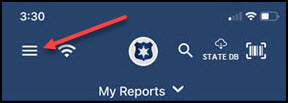
- Select User Settings from the drop-down menu.
-
On the Printer Settings page, select the Print Engine type from the list. See the option choices in the table below:
Printer Options Printer Options Default No other selections needed. Zebra Select your printer from the Discovered Printers list. Brother Select either Bluetooth or Bluetooth Low Energy. 
If you have selected Zebra or Brother, your mobile device will search nearby for those printers and display their names as they are found. Tap the name of the desired printer to select it and complete the connection process. -
If you are using an 8" Printer, tap the toggle icon to activate the printer connection.
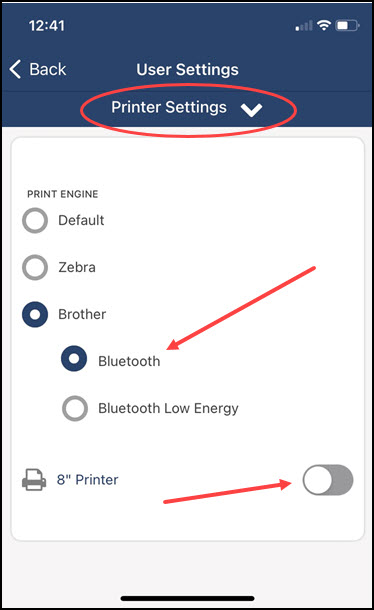
- You have now successfully set your printer settings.