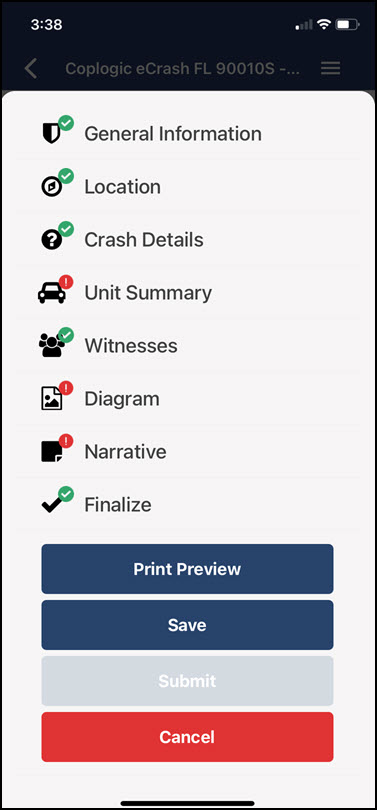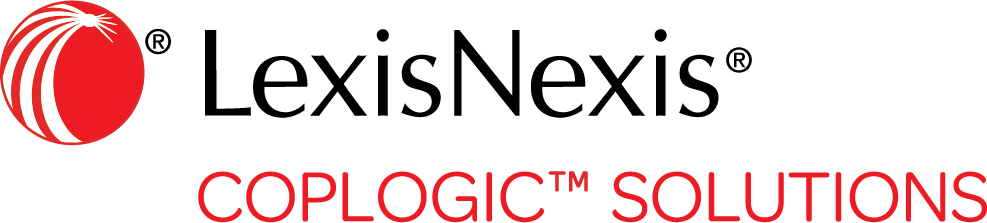Report Basics
Although each type of report is different depending on its purpose and the type of information it needs to capture, all reports have similarities in the way the user interacts with them.
- Most reports have different pages for different types of information, such as Location, Person, Unit/Vehicle, Diagram, Violation, and so on.

For helpful information on moving through report pages, see Report Navigation. - The title of each page is shown at the top of the page and in a tab at the bottom of the screen.
- Required fields in a report are denoted by red text.
- The bottom tab of a page displays its page label (title), as well as a status indicator that reflects whether all required fields on the page have been completed.
- A green circle containing a check mark indicates that all required fields on the page are complete.
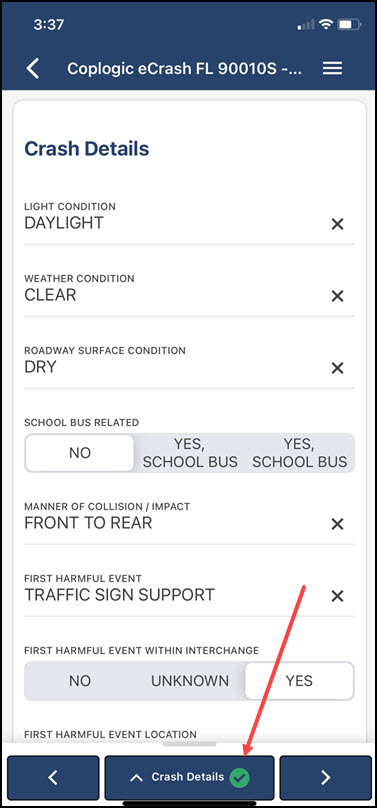
- A red circle containing an exclamation point indicates that some required information is missing.
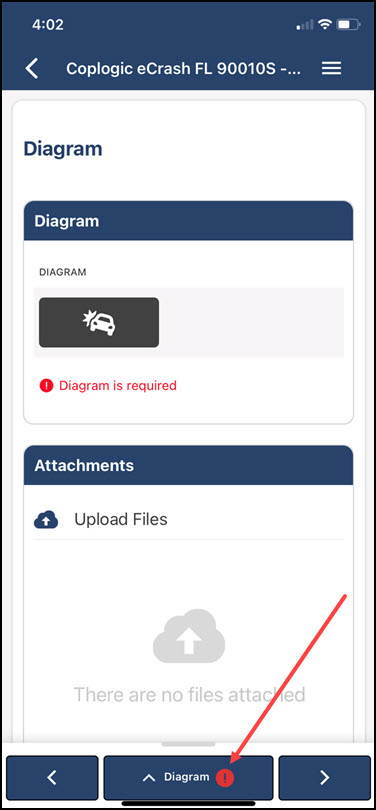
- A green circle containing a check mark indicates that all required fields on the page are complete.
- A Summary page presents an overall view of the status of each page in the report.
Depending on how your agency's reports are set up, the Summary page may also allow you to save the report, see a preview of how the printed report will look (Print Preview), and cancel any new data you have entered into the report. You can also submit a report from the Summary page if all required fields are completed.