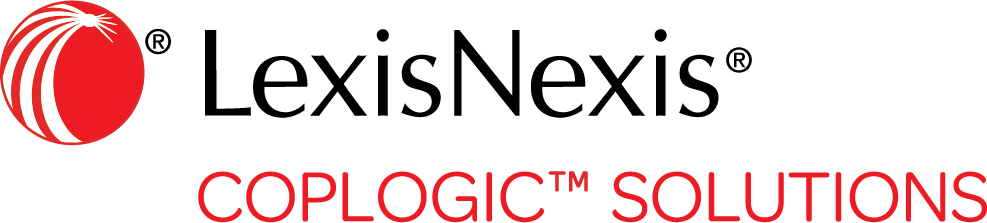Preview or Print a Report
Coplogic™ Ethos Mobile allows you to preview a report as it would appear when printed, and also to print the report from a printer with wireless connection to your mobile device.
| To connect a printer to your mobile device, see Printer Settings. |
You can preview or print a form from your report queue (without having to open the report), as well as when the report is open.
Preview/Print From Report Queue
- While viewing a report queue, tap the printer icon associated with the desired report.
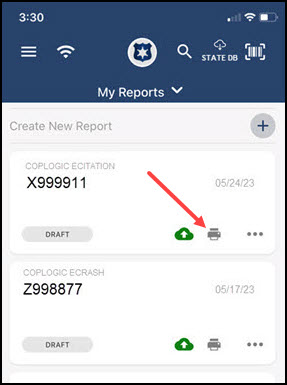
- Select the desired option (Print DE Wide, Print, or Preview).
- If you select Preview, you can still print the report from the Preview page.
- When you select Print, you can specify various printer settings such as number of copies, page range, and so on.
Preview/Print From Open Report
- Tap the report in your report queue to open it.
- Tap the Up icon next to the page label at the bottom of the screen to open the summary list of form pages.
- Tap Print Preview.
- When an image of the form appears, tap the Printer icon at the top of the page.
- Change any settings as needed, then tap Print. Ethos Mobile sends the form to the specified printer.