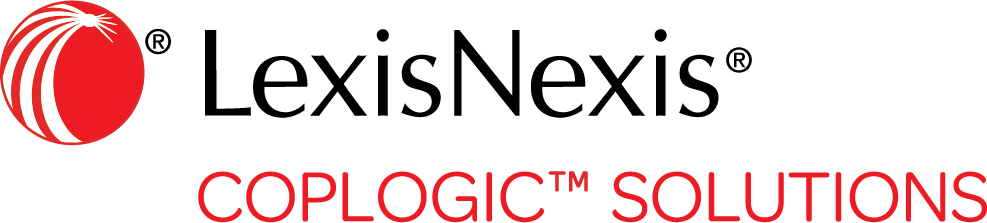Report Navigation
Coplogic™ Ethos Mobile uses a simple and straightforward navigation methodology for moving through report pages.
- Scroll up and down as needed to see all fields in each section of a page.
- To move forward or backward through the different pages of a report, tap the navigation icons (Left and Right arrows) at the bottom of the page.
- To display a Summary page in a report, tap the Up icon at the bottom of the page.
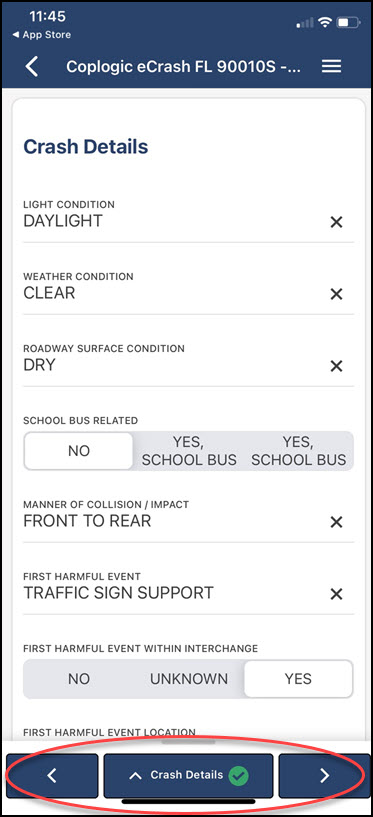

Note the following: - The Summary page indicates the status of each page in the report.
- A green circle containing a check mark indicates that all required fields on the page are complete.
- A red circle containing an exclamation point indicates required information is missing on the page.
- You can view another page in the report by tapping the page name in the summary list.
- The list also displays available functions such as Print Preview, Save, Issue, or Submit. You can quickly initiate the function by tapping its name. For instance, tap Print Preview to see how the report will look when printed.
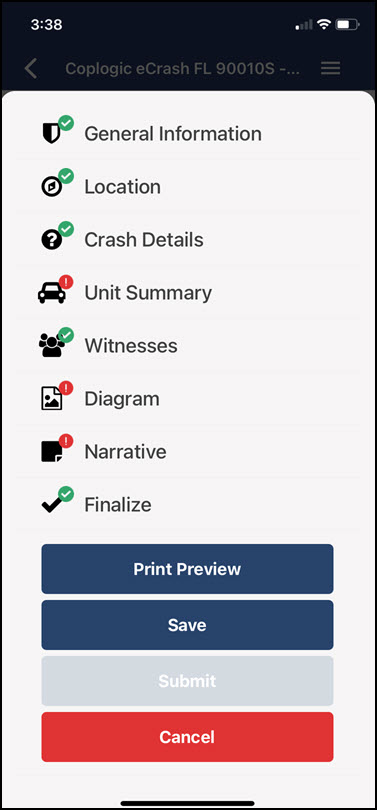
- The Summary page indicates the status of each page in the report.