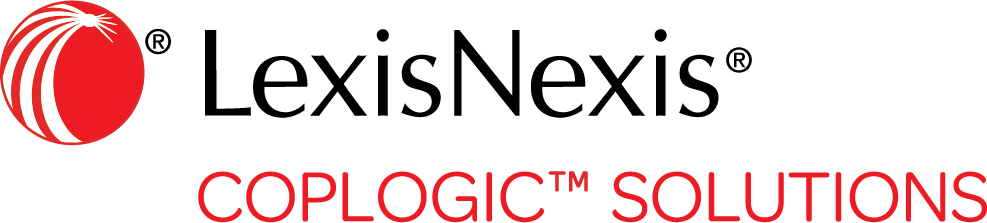Attach Diagrams
If your agency configuration allows it, you can attach crash diagrams to your report.
Coplogic™ Ethos Mobile uses LexisNexis® Crash Designer as its diagramming tool.
Procedure
- Go to the page in the report form that allows diagrams.
-
Tap the Diagram icon.
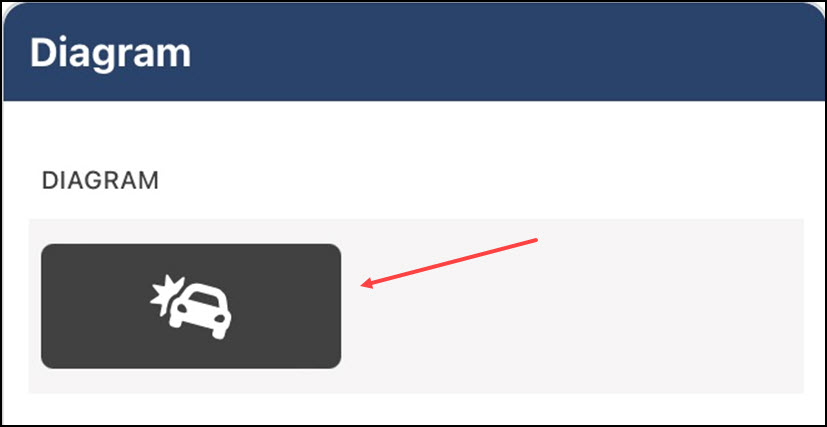
-
When the Crash Designer interface opens, create your diagram.

- See the Crash Designer User Guide for information on using the diagramming tool.
- To save your diagram, tap the ellipsis in the top right corner of the screen, then select the Save icon from the drop-down menu.
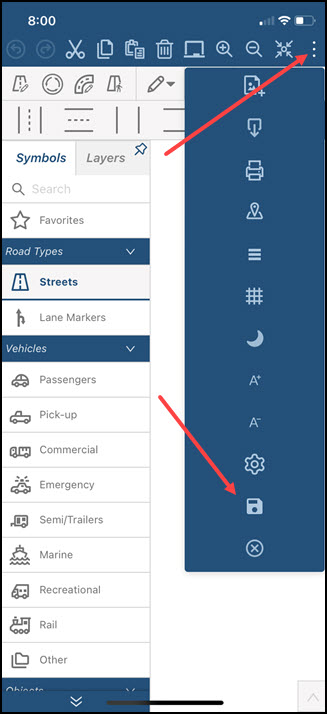
- To exit Crash Designer and return to your report, tap the ellipsis in the top right
corner of the screen and then select the Exit icon from the drop-down menu.
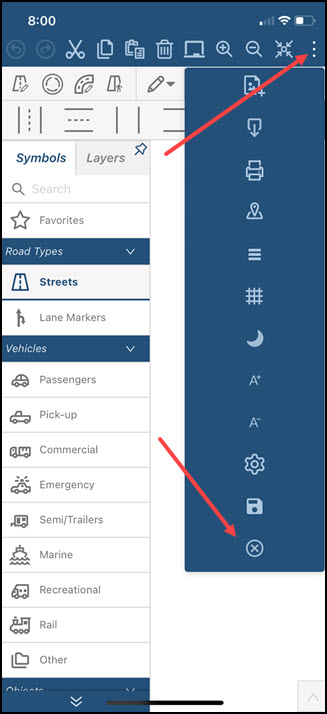

For full details on using Crash Designer, see the Crash Designer User Guide.