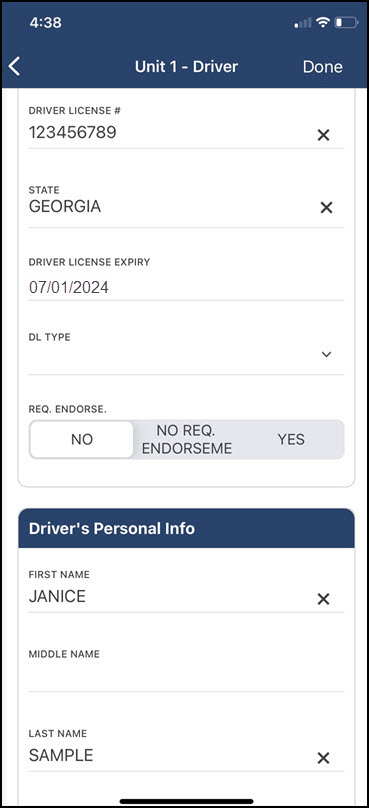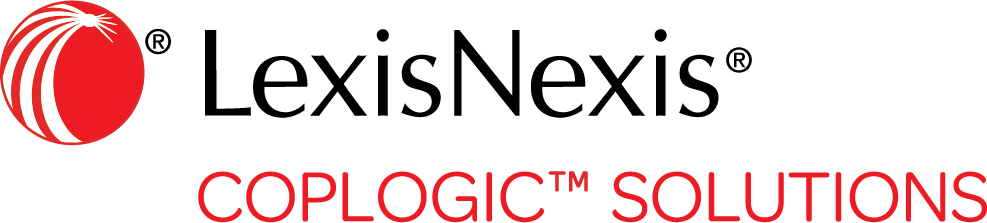Pull Mobile Connect Data into an Open Report
Person and vehicle data previously scanned in using Mobile Connect can be used to quickly populate fields on a report.
Procedure
-
In the report, navigate to the page where you need to enter DL (driver license) or vehicle information.

Depending on how your forms are set up, the page may be entitled Person, Driver, Passenger, Unit, Vehicle, or something similar. -
Tap Mobile Connect.
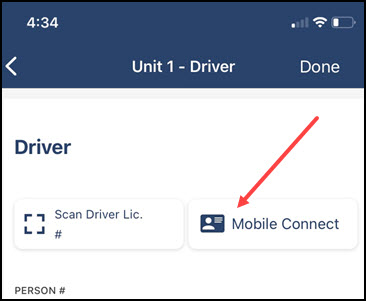 The appropriate Mobile Connect list opens, displaying person or vehicle information that has been scanned in within the past 24 hours.
The appropriate Mobile Connect list opens, displaying person or vehicle information that has been scanned in within the past 24 hours. -
Tap the appropriate individual or vehicle to select it from the list.
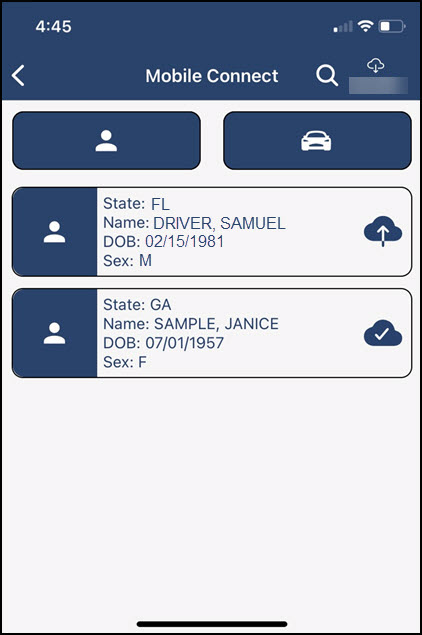 Coplogic™ Ethos Mobile loads the scanned data into the report, filling in the appropriate fields on the form such as DL number, state, expiration date, driver name, and so on.
Coplogic™ Ethos Mobile loads the scanned data into the report, filling in the appropriate fields on the form such as DL number, state, expiration date, driver name, and so on.The following image is an example of a form reflecting driver information that was pulled in from a Mobile Connect list.
Example - Driver Information Loaded from a Mobile Connect List