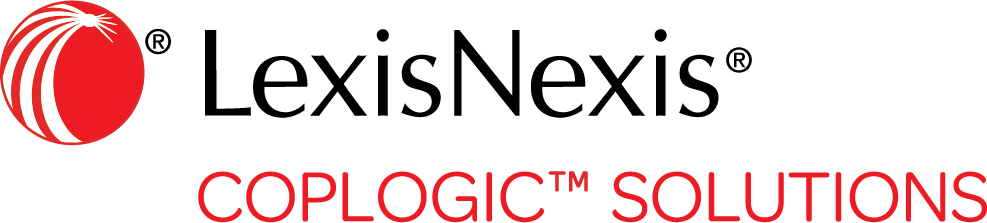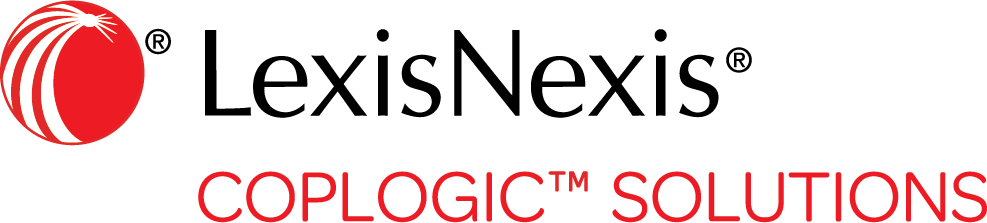Welcome
Welcome to Coplogic Ethos! We’re glad you’re here. This help system is designed to assist you in navigating and utilizing all the features of Ethos effectively. Whether you’re creating reports, managing citations, or exploring the platform’s various modules, we hope you find this content helpful and easy to follow.
Product Description
Coplogic Ethos is a highly configurable platform that can be used by law enforcement agencies to meet a wide range of data collection, storage, and management needs. Although access to various modules and features is agency-specific and user-specific, Ethos provides all agencies with the ability to create and manage crash reports and citations through a single point of entry.
How to Use This Help System
Depending on your browser version and settings, this help system may open in a new tab at the top of the browser window, or it may open in a separate browser window.
Customer Support Center
For assistance with Coplogic Ethos and affiliated modules, contact the LexisNexis Risk Solutions Customer Support Center.
Overview of Ethos User Interface
Each page of the Coplogic Ethos user interface is divided into three main areas.
The Top Menu
The top menu of the Coplogic Ethos user interface contains informational data and icons that help you quickly access various features.
The Left Menu
The left menu (also sometimes referred to as the navigation panel) contains menu items that help you quickly access your Dashboard or initiate various tasks such as creating a new report, searching for a report, and so on.
The Dashboard
The Dashboard is the main view or landing page for Coplogic Ethos and is the user interface is your workspace.
User Settings Menu
The user setting section of Coplogic Ethos allows you to change various settings associated with your user profile.
Where to find User Settings
The User Settings tab can be found by selecting the users profile image in the top right hand coroner of the window, a drop-down will appear and you can select User Setting from the drop-down.
General Information
The General Information tab in User Settings allows you to change identifying information associated with your user account.
User Defaults
The User Defaults tab in User Settings allows you to specify values for fields established by your agency. For instance, your agency may use this section to associate speed measurement devices or other equipment with user accounts, define work schedules, or define other types of user-specific data.
Create a Digital Signature
The Signature tab in User Settings allows you to create a digital signature to use when signing reports.
Violation Favorites
The Violation Favorites tab in User Settings allows you to designate violations as favorites for easier access when issuing a citation. Violation favorites are displayed at the top of the violation list, eliminating the need to search through a lengthy list to find a frequently used violation.
Default Location
The Default Location tab in User Settings allows you to designate a city, county, or other area as your default location. That map location will then automatically be displayed when you are specifying a location on an incident form, making it easier to enter location data on the form.
Reset Ethos Password
Users accessing Coplogic Ethos through the standard Ethos sign in process have the ability to reset their password.
Change Layout Settings
The Layout Settings tab in User Settings allows you to personalize the appearance of Coplogic Ethos.
Network Status
The Network Settings tab in User Settings allows you to see the status of various services used by Coplogic Ethos.
Daily Report Statistics
The Daily Report Statistics tab in User Settings allows you to see a report listing how many forms of each type you have created on that day.
Sync Errors
The Sync Errors tab in User Settings allows you to see information about sync errors that occurred between your instance of the Coplogic Ethos application and your agency's Ethos platform.
Local Database
The Local DB section in User Settings is intended to assist the Coplogic Ethos application vendor (LexisNexis Risk Solutions) in troubleshooting any issues with your instance of Ethos.
About Coplogic
This tab in user settings has a description of LexisNexis Coplogic Solutions, how to contact LexisNexis Risk Solutions, and copy right information.
Reports
Coplogic Ethos enables you to view, create, search, print, submit, edit, email, and void reports based on your user permissions and agency configuration. Some editing restrictions may apply depending on the report status and type.
Report Queues
Your Coplogic Ethos dashboard contains lists of reports arranged in queues.
Report Forms
Coplogic Ethos allows you to create new reports by entering data in templates that are designed to mirror your agency forms. You can also edit your existing reports, depending on the type of form and its status.
Create a New Report
Coplogic Ethos provides three methods for creating a report. Availability of these methods depends on agency configuration and user permissions.
Save a Report as a Preset Form
Coplogic Ethos allows you to specify a partially completed form as a template so it can be used as a shortcut when creating a new report.
Add Person or Vehicle Information to a Report From Open Search
When creating a new report in Coplogic Ethos portal you can import information uploaded through the Coplogic Ethos Mobile application in to the form you are creating. the steps below will walk you through the process.
Edit an Existing Report
Coplogic Ethos allows you to edit your existing open reports.
Find a Report
You can search for existing reports using a variety of search criteria, including form name or status, incident date or location, person or vehicle information, and so on.
Print a Report
Coplogic Ethos allows you to print existing reports.
Review Report Audit Trail
You can track activity on a report or citation by viewing its audit trail.
Ethos Mobile Application Product Description
Coplogic Ethos Mobile is a dynamic and highly configurable cloud-based data management and optimization platform designed to propel law enforcement agencies into the mobile era. Here are some key features of the Ethos Mobile app:
Introduction
Coplogic Ethos Mobile allows you to create and submit incident reports and citations from your iOS or Android smart phone or tablet.
Open Search
Open Search allows you to pull Person and Vehicle data from driver licenses and vehicle registrations that have been scanned/uploaded into Coplogic Ethos Mobile using Coplogic Ethos or another method.
Add Person or Vehicle Information to a Report From Open Search
When creating a new report in Coplogic Ethos portal you can import information uploaded through the Coplogic Ethos Mobile application in to the form you are creating. the steps below will walk you through the process.
Administration Overview
This is an overview of the options a user with administrator permissions has to add or edit users for their organization in the Ethos portal.
Agency Configuration
The Agency Configuration section gives a user with admin access to preform many different task. Below is an overview of what can be access from this page:
Event Viewer
User with the appropriate permissions can view logs of events related to reports, users, administration, and system usage.
User Administration
Within the Ethos portal users with admin permissions can add new users, edit user names and contact info, reset the user's password, change user settings such as roles and permissions, and disable/enable the user's system access.
Customer Support Center
For assistance with Coplogic Ethos and affiliated modules, contact the LexisNexis Risk Solutions Customer Support Center.